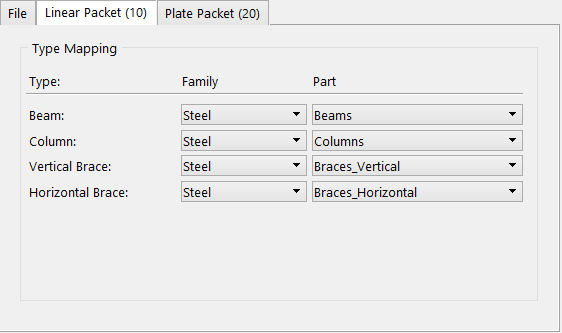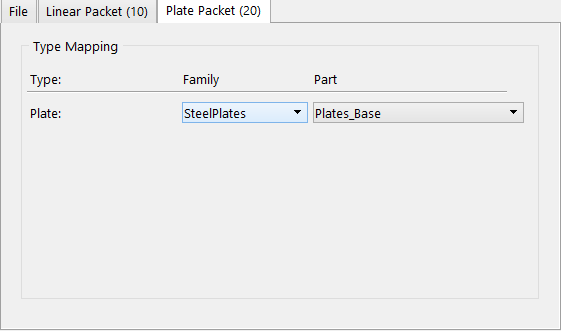| File tab
|
The file tab contains settings used to select an
SDNF file (*.dat) and a section mapping file.
-
Steel Detail Neutral File
-
Name – Displays the name of the
selected SDNF file (*.dat).
-
Select – Click to open the Select Steel
Detailing Neutral File to Import dialog. In this dialog, you will select the
file to import into your model.
- Map
Section Names — Turn on this check box to select the Section
Mapping file to use in this import process. The section names in the mapping
file will be applied where OpenBuildings Station Designer matches the linear structures.
- Section
Mapping File
- Name – Displays
the name of the selected section mapping file.
-
Select – Click to open the Select Section Mapping File dialog. In
this dialog, you will select the section mapping file.
- Create
Analytical Model — When on, analytical members are created in
addition to physical members.
|
| Linear Packet (10) tab
|
Lets you designate the linear members to import.
-
Beam — Lets you select the
Family and
Part of beam to map.
-
Column — Lets you select the
Family and
Part of column to map.
-
Vertical Brace — Lets you select the
Family and
Part of vertical brace to map.
-
Horizontal Brace — Lets you select the
Family and
Part of horizontal brace to map.
|
| Plate Packet (20) tab
|
Lets you designate the plate members to import.
-
Plate — Lets you select the Family and
Part of plate to map.
|
| OK
|
Closes the dialog, saving any changes you made.
|
| Cancel
|
Closes the dialog, discarding any changes you made.
|
 Used to import an SDNF
(Structural Detailing Neutral Files) file. The
Linear Packet tab lets you establish the types
of linear elements to import, and the
Plate Packet tab lets you establish the types of
plate elements to import.
Used to import an SDNF
(Structural Detailing Neutral Files) file. The
Linear Packet tab lets you establish the types
of linear elements to import, and the
Plate Packet tab lets you establish the types of
plate elements to import.